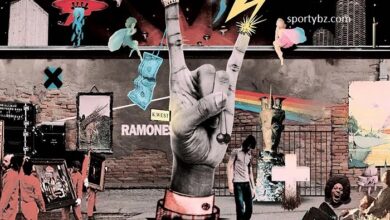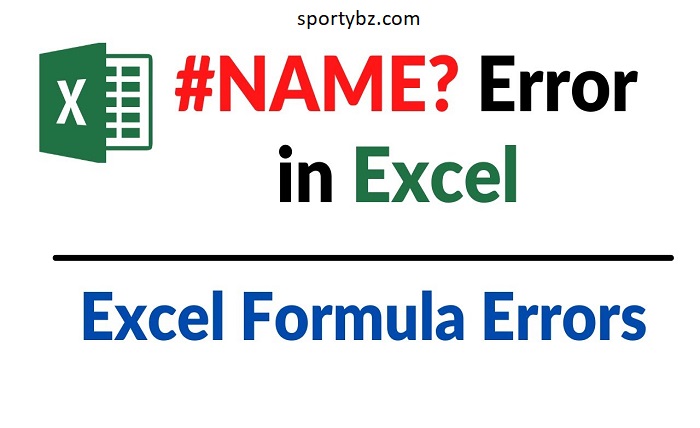
Introduction
The #NAME? error in Excel typically occurs when Excel cannot recognize text in a formula. This error indicates that there is a problem with the way the formula is written, usually due to a typo or an incorrect reference. By understanding the root cause of the #NAME? error, users can take the necessary steps to correct it.
Common Causes of the #NAME? Error
There are several common causes of the #NAME? error in Excel. These include misspelled function names, incorrect range references, missing quotation marks around text strings, and using names that have not been defined in the workbook. Identifying these causes is the first step towards resolving the #NAME? error.
Read more about appkod
How to Identify the #NAME? Error
To identify the #NAME? error in Excel, look for the #NAME? message in the cell where the error occurs. This error will appear in place of the expected result of the formula. By tracing the formula back to its components, users can pinpoint where the error is occurring and take steps to fix it.
Correcting Misspelled Function Names
One of the most common causes of the #NAME? error in Excel is a misspelled function name. Excel functions must be spelled correctly for the program to recognize them. For example, if you type “SUMM” instead of “SUM”, Excel will return a #NAME? error. Double-checking function names can often resolve this issue.
Fixing Incorrect Range References
Incorrect range references can also cause the #NAME? error in Excel. If you reference a range that does not exist or is incorrectly formatted, Excel will not be able to interpret the formula correctly. Ensure that all range references are accurate and properly formatted to avoid the #NAME? error.
Using Defined Names Correctly
Excel allows users to define names for ranges, constants, and formulas. However, if you use a name that has not been defined, Excel will return a #NAME? error. To resolve this, make sure that all names used in formulas are correctly defined in the workbook.
Ensuring Proper Use of Quotation Marks
When including text strings in Excel formulas, it is essential to enclose them in quotation marks. Forgetting to do so will result in a #NAME? error. For example, typing =CONCATENATE(Hello, “World”) without quotation marks around “Hello” will cause an error. Always double-check your formulas for proper use of quotation marks.
Dealing with Add-Ins and External Functions
Sometimes, the #NAME? error in Excel can be caused by issues with add-ins or external functions. If a function is not available because an add-in is not installed or enabled, Excel will return a #NAME? error. Verify that all necessary add-ins are installed and enabled to resolve this issue.
Read more about mini-crossword
Troubleshooting the #NAME? Error in Complex Formulas
In complex formulas, the #NAME? error in Excel can be challenging to troubleshoot. Breaking down the formula into smaller parts and testing each part individually can help identify the source of the error. Once the problematic section is identified, you can correct it and resolve the #NAME? error.
Preventing the #NAME? Error in Future Workbooks
Preventing the #NAME? error in Excel involves careful attention to detail when writing formulas. This includes double-checking function names, range references, defined names, and text strings. Additionally, keeping add-ins up to date and regularly reviewing formulas can help prevent the #NAME? error from occurring in future workbooks.
Conclusion
The #NAME? error in Excel is a common but easily resolvable issue. By understanding the causes of the #NAME? error and following the steps outlined in this guide, users can quickly identify and correct errors in their formulas. Proper attention to detail and regular formula reviews can also help prevent the #NAME? error in future workbooks. With these tips, you can ensure that your Excel workbooks are error-free and functioning as intended.
FAQs
1. What is the #NAME? error in Excel?
The #NAME? error in Excel occurs when the program cannot recognize text in a formula, usually due to typos, incorrect references, or undefined names.
2. How can I fix a misspelled function name causing the #NAME? error?
To fix a misspelled function name causing the #NAME? error, double-check the spelling of the function name and ensure it matches Excel’s recognized functions.
3. Why do incorrect range references cause the #NAME? error?
Incorrect range references cause the #NAME? error because Excel cannot interpret or locate the specified range. Ensure all references are accurate and properly formatted.
4. How do I define names in Excel to avoid the #NAME? error?
To define names in Excel, use the “Define Name” feature under the Formulas tab. Ensure that all names used in formulas are correctly defined in the workbook.
5. What should I do if an add-in or external function is causing the #NAME? error?
If an add-in or external function is causing the #NAME? error, ensure that the necessary add-ins are installed and enabled. Check for updates or reinstall the add-in if needed